Remote Support
Click the link below to download our support agent.
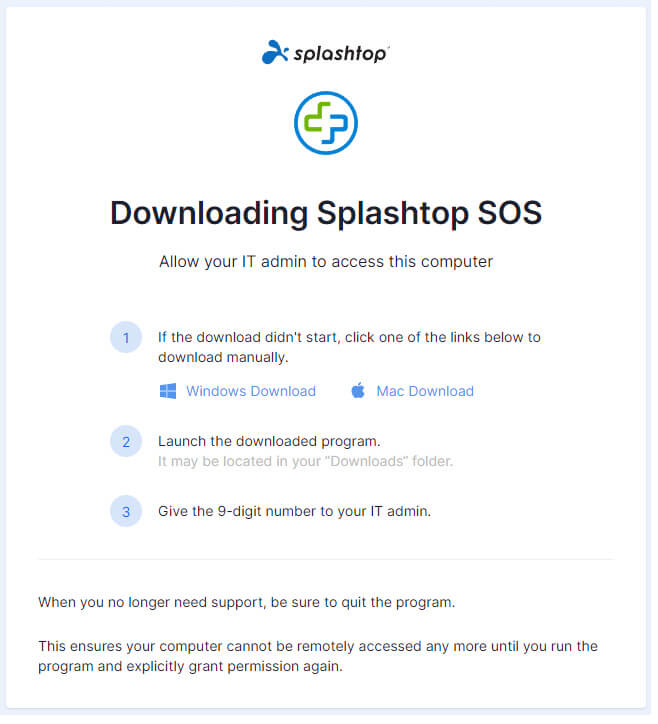
2. The support agent will download.
- The support agent will automatically download to your computer. It will be in the downloads folder by default.
- Refer to the pictures below for examples of how it will look when downloading and where it will be in downloads.
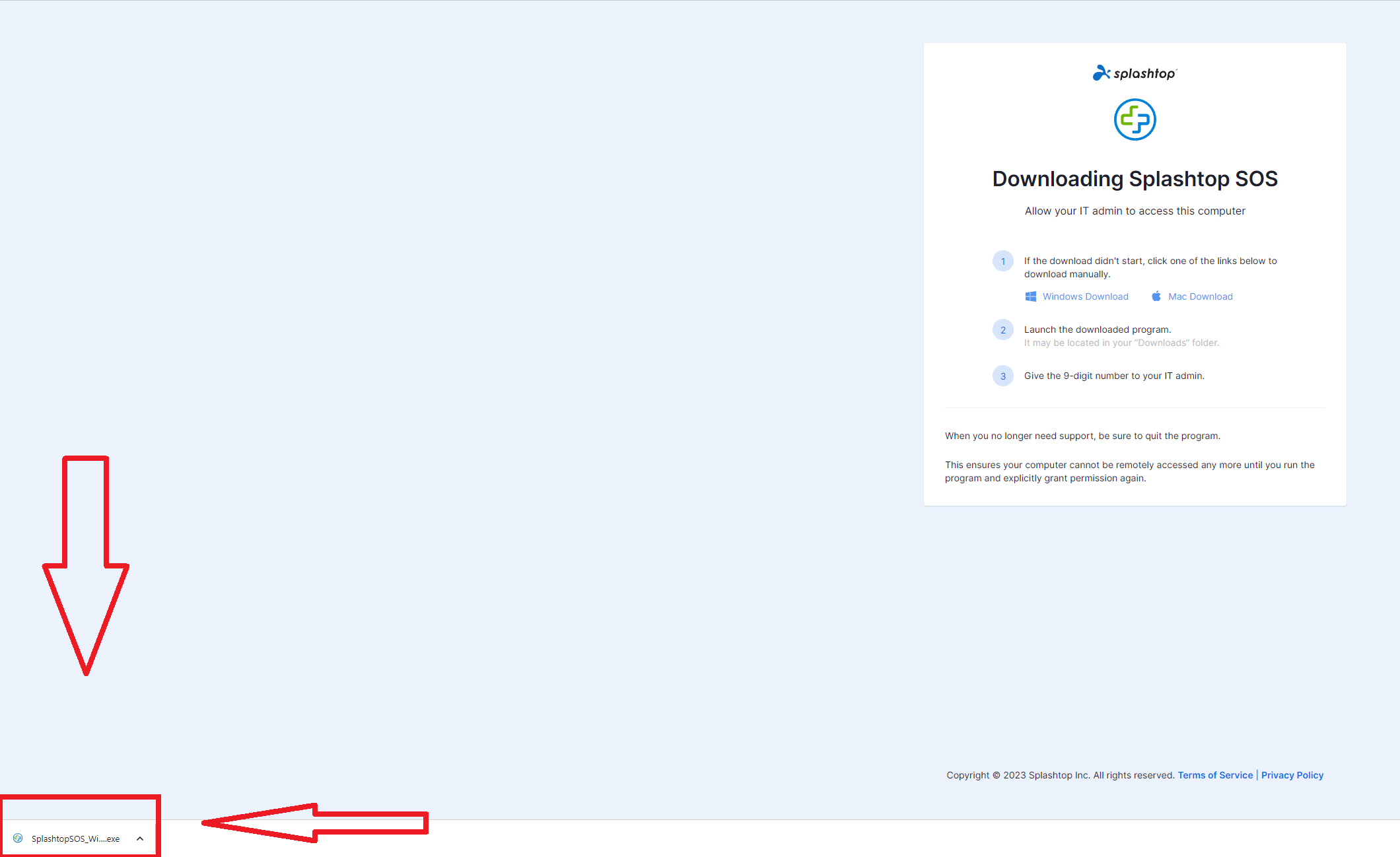
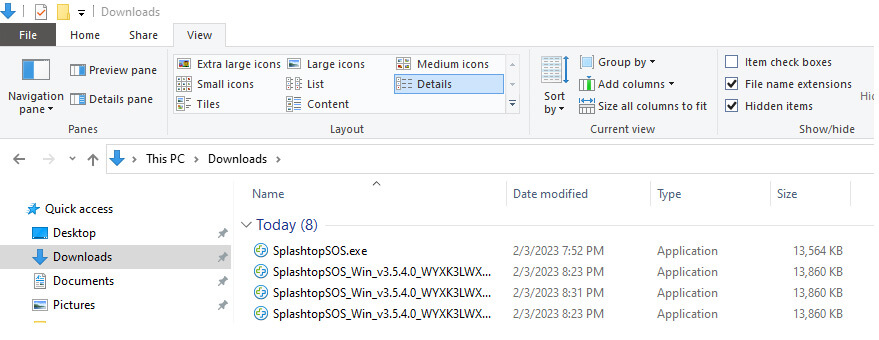
3. Open and Run "Splashtop SOS."
- On most internet browsers (Google Chrome and Microsoft Edge,) the downloaded file will be in the bottom left corner of your screen.
- If you do not see it at the bottom of the web browser, check your downloads folder.
- Double-click the file to run it.
- It will look like the picture below.
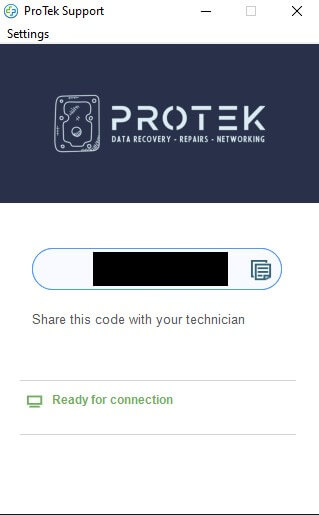
4. Provide us the 9-Digit Number.
- Provide our technician with the 9-digit support number shown on your screen.
- It will be located under the blacked-out box in the above picture on your screen.
5. ProTek technician connects to your computer.
A technician will now be connected to your computer to help assist you with your issue.